REACH
A platform to facilitate, track, and evaluate cybersecurity collaboration between universities, students, and local communities.
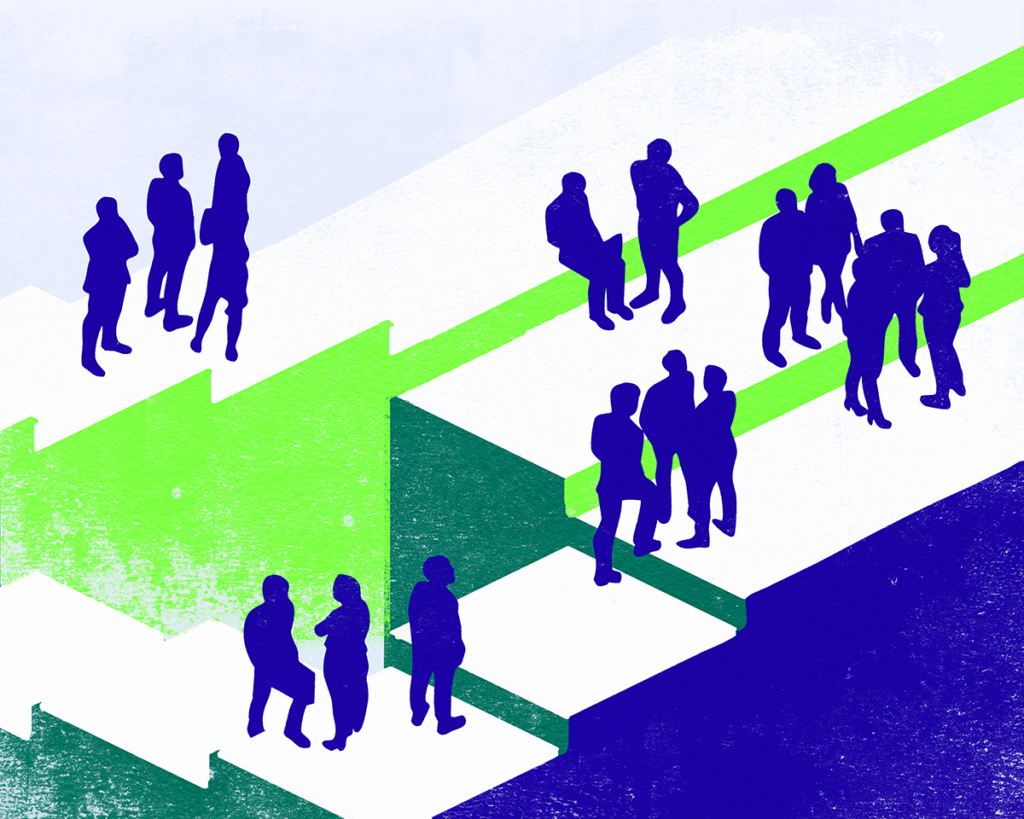
The Reach platform enables universities to match students and local community organizations (LCOs) to provide cybersecurity assistance as part of the Google.org Cybersecurity Seminars program. Students can provide assistance to LCOs in two forms:
Requests
LCOs can create requests for assistance from universities, where they outline the cybersecurity issues they are facing. Once the request is approved, the university will match the LCO with trained students to provide assistance, and a university staff member will act as supervisor to ensure the request is completed satisfactorily.
Events
Universities can invite LCOs to events hosted by the university. These events will be led by trained students, and will usually provide some form of cybersecurity guidance or training to LCOs.
Access
First Time?
All students and LCOs should register a new account by clicking here, or navigating to the “Don’t have an account?” link at the bottom of the sign-in page. Then, select the appropriate option and fill in the key fields. To sign in, you will only need a name, email address, and to pick an associated university.
University
As a university, you are able to access Reach with the sign-in details provided by Virtual Routes. Multi-factor authentication (MFA) is available for all universities, and Virtual Routes strongly encourages the use of MFA. With Reach, you can:
- Provide assistance to LCOs via both requests and events:
- Assign students and supervisors to LCO requests. Move requests through relevant preliminary stages, and approve LCO and student reports before marking a request as “done”.
- Create events, invite LCOs, students, and supervisors, and approve LCO and student reports after the event has occurred.
- Set up your university profile by:
- Adding staff accounts, assigning roles as administrators or supervisors.
- Listing:
- Courses offered to students.
Skills taught to students. - Services offered to LCOs.
- Courses offered to students.
- Adding student and LCO accounts manually if the need arises.
- Assigning supervisors and students to requests and events.
- Awarding students for outstanding assistance.
- Keeping track of all details about LCOs, students, requests and events.
For a more detailed walk-through of the platform, see the video below.
Student
As a student, you can create an account on Reach yourself. However, the university you are associated with can manually create a profile for you if needed.
The Reach Platform enables you to track the assistance you provide to LCOs as part of the Google.org Cybersecurity Seminars program. You can write reports about the assistance you have provided (via requests or events), and receive trophies from LCOs and your university supervisors for outstanding assistance.
You can also build your profile with the courses and skills offered as part of the Cybersecurity Seminars, as well as requests/events delivered and trophies received.
For a more detailed walk-through of the platform, see the video below.
LCO
As an LCO, you can create an account on Reach yourself. However, the university you are associated with can manually create a profile for you if needed.
The Reach Platform enables you to track the assistance students provide to you as part of the Google.org Cybersecurity Seminars program. You can write reports about the assistance you have received (via requests or events), and award students with trophies for outstanding assistance.
For a more detailed walk-through of the platform, see the video below.
FAQ
1. What is the Google.org Cybersecurity Seminars Program?
Virtual Routes is teaming up with Google.org to offer more and better learning and job opportunities to students at universities in Europe, the Middle East, and Africa. Cybersecurity Seminars are new courses, delivered by participating universities, which teach students practical cybersecurity skills and help them develop those skills by providing assistance to local community organizations (LCOs).
For more information, please see here.
2. Do I need to pay to use the platform?
No. The Reach platform is free to use for all universities, students, and LCOs participating in the Google.org Cybersecurity Seminars program. We are currently unable to support those not involved in the Google.org Cybersecurity Seminars program, but are looking to expand our outreach and hope to be able to provide support to the wider community soon.
3. Where does my data go?
We collect as little data and information from you as possible, and do not sell your data to third parties. The only data necessary for accessing the platform is your name, email address, and associated university. Your data is stored securely and treated in accordance with our Privacy Policy.
4. I can’t sign in - help!
Please contact your university administrator if you have any issues signing in. If you are still facing issues, please contact Virtual Routes.
5. What is the difference between a request and an event?
A request is LCO-driven – LCOs can create requests for assistance from universities, where they outline the cybersecurity issues they are facing. Once the request is approved, the university will match the LCO with trained students to provide assistance, and a university staff member will act as supervisor to ensure the request is completed satisfactorily.
An event is university driven – universities can invite LCOs to events hosted by the university. These events will be led by trained students, and will usually provide some form of cybersecurity guidance or training to LCOs.
6. What is the difference between a skill and a service?
A skill is a specific ability that is attached to a course offered by the university as part of the Seminars program. When creating courses, universities assign skills to those courses, and students will gain those skills upon successful completion of the course. These skills are then used by students to support Local Community Organizations (LCOs).
A service, on the other hand, refers to a support or offering that the university provides to the LCO. There is a master list of available services, and universities can create their own personalized list of services to offer to the LCO, which will be visible to the LCO when submitting a request for support.
For both skills and services, there is a master list that universities can select from. If a skill or service is not on the list, universities have the option to suggest new skills or services for inclusion.
7. How do reports work?
Reports are submitted for both assistance types: requests and events. For both types, both students and Local Community Organizations (LCOs) are required to write a report for the assistance to be counted in the metrics of students trained and LCOs served.
Both students and LCOs also have the option to submit a private report, which is visible only to the supervisor and themselves. In all cases, the supervisor should confirm through the report that the intended assistance was provided as planned and is accurately reflected in the report.
For requests, both students and LCOs must submit a report before the supervisor can mark the request as completed.
For events, students and LCOs will receive automated notifications reminding them to complete the report after the event.
1. I’ve just registered to Reach, what next?
Follow the checklist below to complete your setup. You can mark each step as complete once it’s done.
- Have you included the courses and skills you offer to students?
- Have you included the services you offer to LCOs?
- Have you included all university staff members?
- Have you updated the prompts for reports?
2. How can I add a service?
As a university administrator, you can list the services your university provides from a pre-approved list curated by Virtual Routes. These services will be visible to LCOs as available support options.
If a service your university offers is not on the list, you have two options:
- Suggest a new service for approval directly through the platform.
- Contact us for assistance in getting it added.
To add a service to your university offerings:
- Go to the “Manage” tab on the left-hand menu.
- Select the “Services” tab.
- Choose a service from the dropdown menu and click “Add”.
- If the service is not listed, use the “Suggest Service” button in the top-right corner.
This ensures LCOs have access to the most relevant support options available from your university.
3. How can I add a skill to a course?
As a university administrator, you must first add a skill before it can be linked to a course. The skills list is curated and approved by Virtual Routes, but you can always suggest new skills through the platform or contact us directly for assistance.
To add a skill to a course:
- Go to the “Manage” tab in the left-hand menu.
- Select the “Courses” tab.
- From here, you can:
- Suggest a new skill using the button in the top-right corner.
- Add a new course using the button in the top-right corner and assign relevant skills from the dropdown menu.
This ensures courses reflect the most up-to-date and relevant skills for students.
4. What is the pre-service checklist?
The pre-service checklist is determined by you, and will be different for each university given different legal and geographical requirements. It should be completed off-platform.
For more information, please take a look at our LCO Engagement Guide, which also contains templates of legal documents to be modified for your legal and geographical context.
5. What is the difference between an “Admin” role and a “Supervisor” role?
An administrator role has more privileges than a supervisor role.
Among other things, an administrator is responsible for:
- Adding staff accounts, assigning roles as administrators or supervisors.
- Listing:
- Courses offered to students.
- Skills taught to students.
- Services offered to LCOs.
- Adding student and LCO accounts manually if the need arises.
- Assigning supervisors and students to requests and events.
A supervisor on the other hand is responsible for:
- Supporting students and LCOs throughout the request lifecycle.
- Awarding students for outstanding achievements with trophies.
- Ensuring that reports from students and LCOs are appropriate, and that intended assistance is provided.
6. How can I delete an account?
At this time, it is not possible to completely delete accounts. However, you can disable accounts if needed, with the option to re-enable as necessary.
To disable an account:
- Click on the name of the account you want to disable.
- Scroll to the bottom of the page.
- Click the “Disable Account” option.
For further assistance, please contact us directly.
7. I can’t fulfill a service request from an LCO, what should I do?
If you are unable to fulfill a service request from an LCO, please cancel the request.
When doing so, provide a detailed explanation in the pop-up to clarify why you cannot fulfill the request. This helps maintain clear communication and allows the LCO to understand the situation.
1. How do I know which university I should pick?
You can select either your enrolled university that is participating in the Google.org Cybersecurity Seminars program or another participating university that is allowing you to participate in the Google.org Cybersecurity Seminars program. However, you must choose a university that is part of the program.
Only students from participating universities can access and use the Reach Platform. If your university is not listed, it may not be part of the Google.org Cybersecurity Seminars program.
Please check with your institution or contact us for further assistance.
2. How can I add courses I’ve taken and skills I have to my profile?
To add courses and skills to your profile, follow these steps:
- Click on your profile avatar in the bottom-left corner.
- Select “My Profile” from the menu.
- On your profile page, navigate to the “Courses/Skills” tab.
- Here, you can add, edit, or remove courses and skills as needed.
This allows you to showcase your learning and expertise on the platform.
3. How do I get awarded a trophy?
Trophies are awarded at the discretion of supervisors and LCOs in recognition of outstanding achievements. If you receive a trophy, it will be displayed on your public profile as a mark of distinction. Keep up the great work to stand out!
1. How do I know which university I should pick?
If you are an LCO (Local Community Organization), you should select the university that is geographically closest to you. This will ensure smooth collaboration and access to the appropriate support network. If you are unsure which university to choose, please reach out to us, and we’ll be happy to guide you.
2. How do I submit a request for assistance?
After signing up and logging in, navigate to the Request Dashboard from the left-hand menu. To submit a request:
- Click the “Create Request” button in the upper-right corner.
- Provide a detailed description of your situation and the assistance you need.
- Select the relevant services from the dropdown menu. If you’re unsure which services apply, don’t worry— the university will guide you.
If the university can assist, they will accept your request and contact you with next steps.
3. How can I attend a university event?
After signing up and logging in, navigate to the Event Dashboard from the left-hand menu. To attend an event:
- Regularly check the dashboard for upcoming university events.
- Universities may also send you direct invitations to specific events.
Stay engaged and don’t miss opportunities to connect!
4. How do I award a student for outstanding assistance?
During the review stage of a request or after an event, LCOs are required to submit a report. This serves as an opportunity to provide students with valuable feedback and recognize exceptional contributions.
When writing your report, you will see a checkbox that allows you to award a trophy to an individual student or the entire team. If selected, the trophy will be displayed on the student’s public profile as a mark of their achievement.
